Broadband
Help
Frequently Asked Questions
You're likely to find the answer to your query in our extensive list of Frequently Asked Questions.
For the best experience please ensure you connect to both the 2.4Ghz and 5Ghz Wi-Fi networks, this will help your devices reach optimal signal as you move around your home, your password should be the same for each of these networks.
Wired speeds will always be faster than wireless speeds as there are several factors that can affect Wi-Fi performance, so where possible we recommend that you use wired connections.
The Gibtelecom Broadband Gateway has Wi-Fi power reduction enabled by default in order to extend the battery life of wirelessly connected devices around the home/office. If power reduction is enabled then the device will not achieve the maximum speed via Wi-Fi. The speed attainable with power reduction enabled is more than sufficient for average use, however if you require faster speeds through Wi-Fi; power reduction can be disabled.
If you log into the Broadband Gateway’s user interface (by entering the URL http://192.168.1.254 into the address bar) and navigate to Home Network >> Wireless >> Configure you can de-select power reduction.
Another issue may be interference from nearby Wi-Fi networks operating on similar frequencies. Our team can remotely change the Wi-Fi channel your Gateway is using. This can be done by calling Freephone 192 with your Gibtelecom account details to hand.
Additionally the position of the Router can make a difference. We recommend that your Gateway is located on the first telephone point in your premises and that the line is fitted with a centralised splitter, which splits the broadband connection and telephone line at the line jack on the wall to ensure an improved connection. The more central the router is in the house the better as it will have better reach to other rooms – if you find that some rooms furthest from the router have poor Wi-Fi signal strength then this can be boosted using a Wi-Fi extender or powerline adapter available from most technology stores.
You should also avoid impenetrable obstructions as the thicker the wall, the weaker the signal will be on the other side as it is absorbed by the wall. The same goes for water, like a big fish tank, which can cause a lot of resistance for your signal. Metal and mirrors are also your enemy because those materials actually reflect radio waves, so putting the router behind a TV or in a bathroom is ill advised. Try and avoid placing it close to the kitchen - microwaves and Wi-Fi routers operate using the same slice of the electromagnetic spectrum. When you use the microwave it interferes with your Wi-Fi signal. Additionally, metal objects will absorb a signal, as will a metal fridge, cooker and other kitchen appliances. The same frequency is also used for cordless phones—so don’t keep your cordless phone base station near the router either.
Playing with the antenna can help too. It’s the part of the router that’s broadcasting and receiving your Wi-Fi connection. Antennas usually can move side to side or sometimes pivot full-circle in their socket. If you’re trying to get your signal to spread horizontally, positioning your antenna vertically will give you the best spread. If you’re trying to get the Wi-Fi to broadcast between floors in your home or office, position the antenna horizontally.
Or follow these steps below
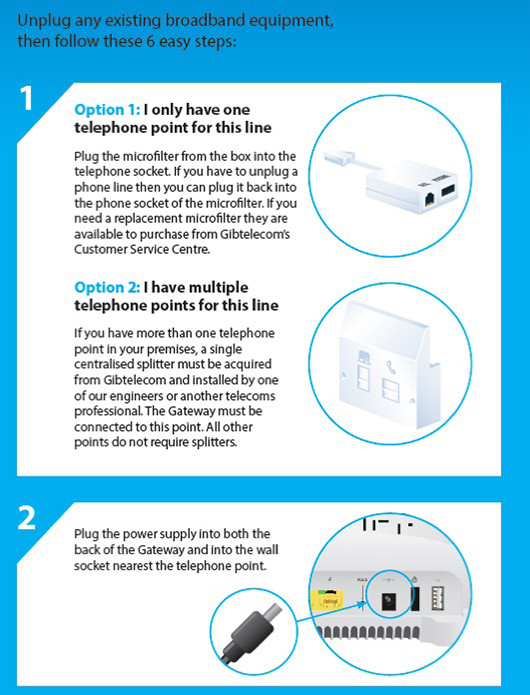
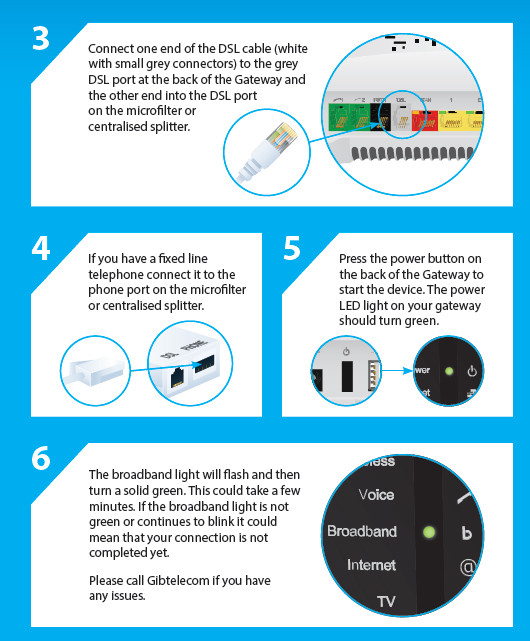
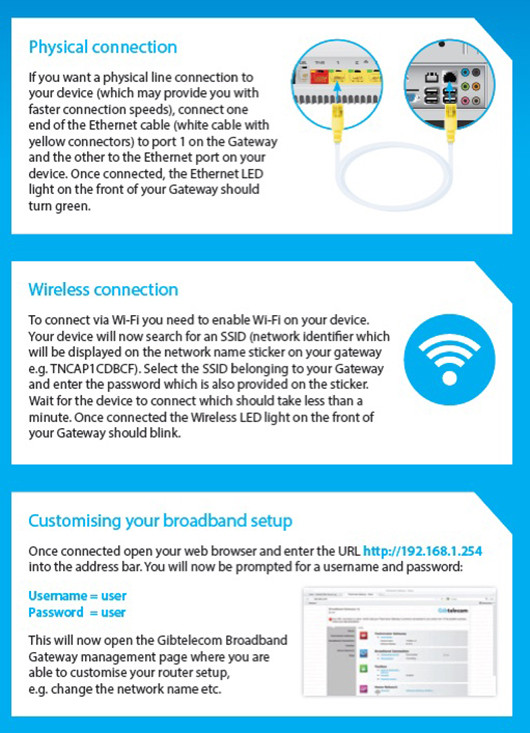
Once connected open your web browser and enter the URL http://192.168.1.254 into the address bar. Gibtelecom Broadband Gateways are set up with default username ‘user’ and a default password of ‘user’. We encourage customers to change this password in order to increase the Broadband Gateway’s security.
The password can be changed by entering the toolbox on the Gateway browser and selecting User Management. Located at the bottom of this page is an option: “Change My Password”.
Here you can also change your Wi-Fi network name by clicking Wireless under Home Network or alternatively, click Home Network from the menu and WLAN:(SSID name) on the right or click configure on the top-right corner and enter the Network Name (SSID) as desired and then click Apply.
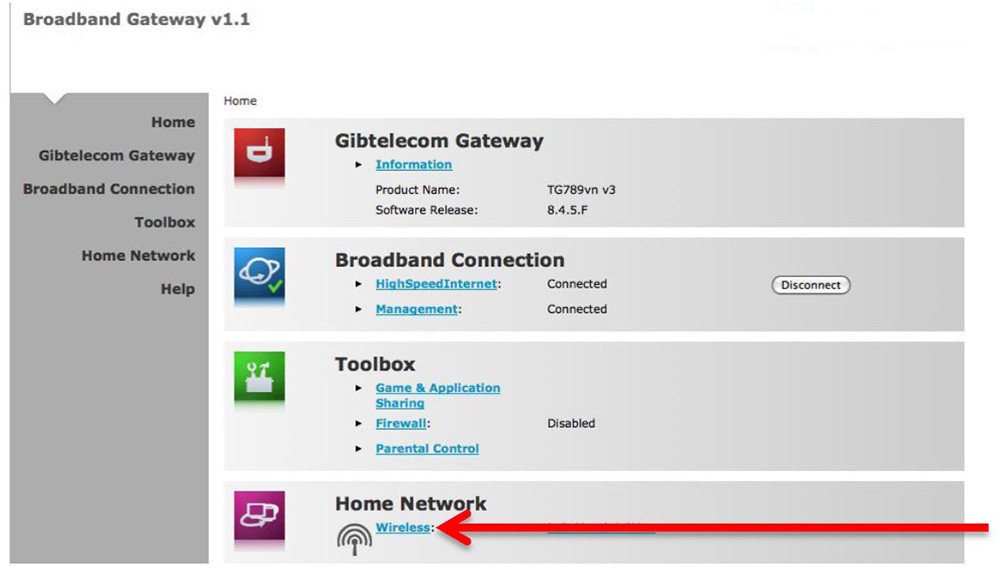
Gibtelecom internet customers are entitled to a @gibtelecom.net email address. You can access your email via any email software client or alternatively through Gibtelecom's webmail service, which allows you to access your emails wherever you are.
For webmail click the link at the top of the page or visit https://webmail.gibtelecom.net and enter your email login details.
For your email software configuration guides click here
Eliminating NAT on your Gateway will also provide much better connections to the PlayStation and Xbox Live networks.
The following steps will allow your game console to achieve NAT type:
- Connect the games console to the Broadband Gateway via the WAN port or Ethernet port 1 or 2. A Wi-Fi connection can also be used in this scenario but we recommend a physical connection.
- Configure the game consoles network interface to connect to the network via a PPPoE connection.
- Use your broadband account username (i.e. user@gibconnect.com) and password (i.e. password) to connect. If you do not know this call Freephone 192 and have your Gibtelecom account details to hand. Your game console will now obtain a 2nd public IP address; allowing for a better connection to the game servers and clients.
Setting up your Gateway in this manner will provide you with a better overall gaming experience, but in essence it places the games console on the public network, removing it from your internal LAN.
This setup can be repeated 3 times within your network, 1 on your Gateway and 2 more for your game console(s) or computer(s).
Port forwarding is used for mapping the Broadband Gateways outside ports to internal hosts; for example mapping port 80 (http traffic) to an internal web server. This would mean the Broadband Gateway would see the incoming request on port 80 and forward this traffic to the internal server. Selecting the Port Forwarding tab in the Services section will first of all show the Gibtelecom agent all the “port forwards” currently deployed on the Broadband Gateway.
To set this up access the Broadband Gateway by opening your web browser and entering the URL http://192.168.1.254 into the address bar. Gibtelecom Broadband Gateways are set up with default username ‘user’ and a default password of ‘user’. We encourage customers to change this password in order to increase the Broadband Gateway’s security.
Then click ‘Create a new game or application’.
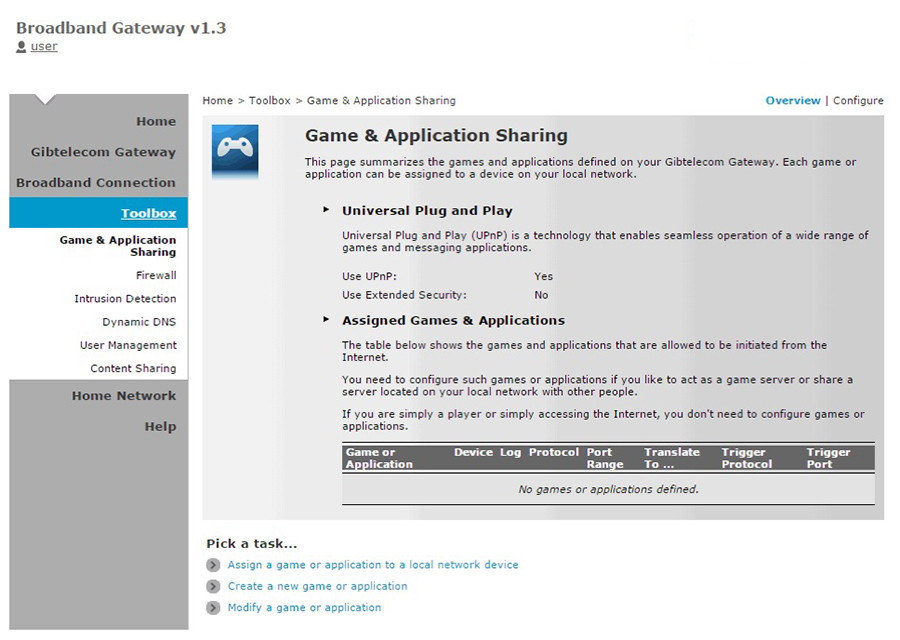
Enter the name for the game or application and click next.
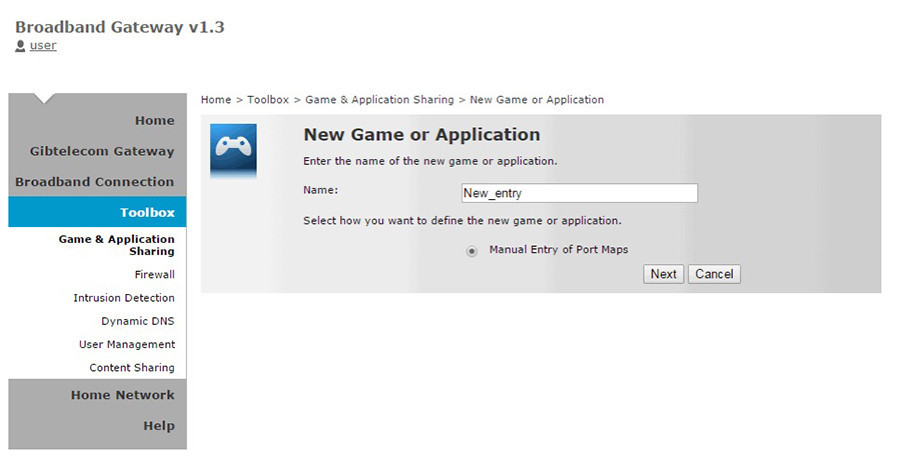
Enter port to be forwarded and protocol (TCP/UDP or both) then click “Add”. The “translate to” port should be the same as the incoming port range unless you want the router to perform port translation. When screen refreshes the port map should be displayed. If “Any” was selected as the protocol, separate port map table entries will exist for UDP and TCP.
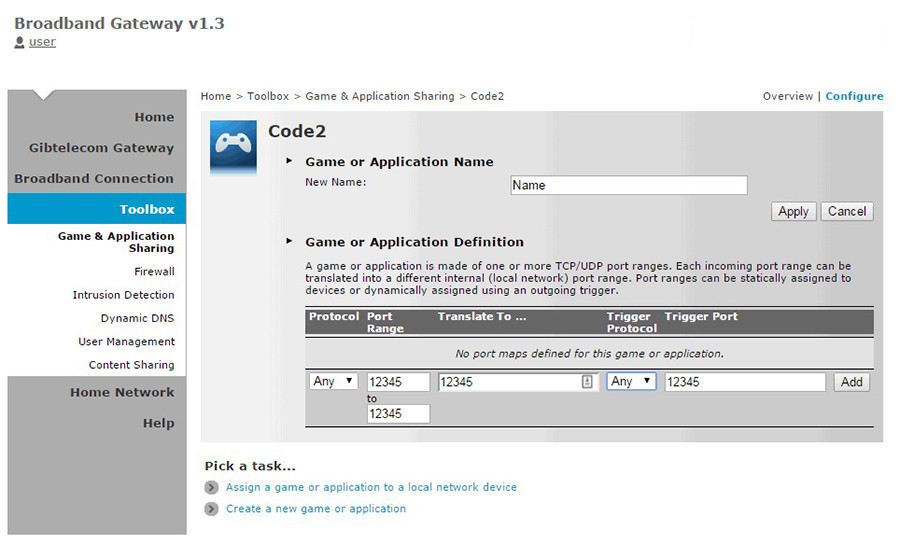
Click on “assign a game or application to a local network device” at the bottom under “Pick a task...”
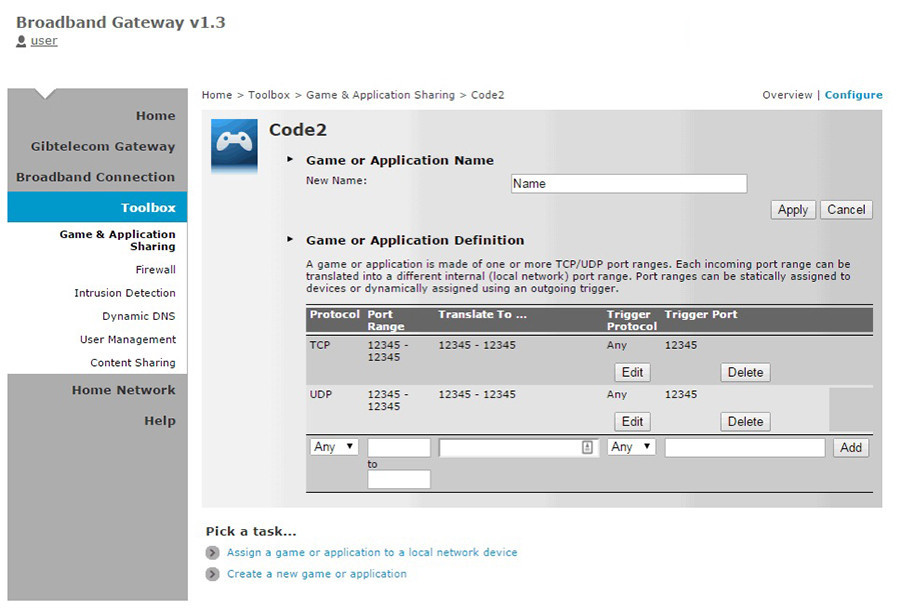
Select the game / application that was just created (if not already displayed) and select the local LAN device to map the ports to.
The chosen application, local device and mapped ports are displayed in the table. However when testing the external IP address and port number using Telnet the port is not open.
For further support call Freephone 192.
