Frequently Asked Questions
You're likely to find the answer to your query in our extensive list of Frequently Asked Questions.
Watch our tutorials below on how to set up mobile internet on your Android or Apple device.
Note: You may need to turn your phone on and off again for changes to be applied.
Android set up video
Apple set up video
The easiest way to keep data use in check is using the settings on your phone, as described below.
If you are going to be using data regularly we recommend you choose a mobile plan with inclusive data or purchase a Data Bundle. However, be wary of streaming HD video when on a mobile data network as this can quickly eat up your data allowances – remember that usage when on a Wi-Fi network does not count as part of your data plan so if you think you are going to be using a lot of data try and log on to a Wi-Fi network first.
You can check how much data you have left on your Bundle or plan by texting DATACHECK to 8100, or check how much data you’ve used when roaming text ROAMINGDATACHECK to 8100.
Data roaming charges may be high so it’s best to turn Data Roaming off on your phone and only turn it on when you need it.
Android
If you have an Android phone click on ‘Data usage’ in your phone settings. Here you can select any time period (we recommend you set a 1 month period that works in the same time period as your Data Bundle) and see the data usage in that time period. It also lets you set a mobile data limit to stop data usage once you reach a certain level or an alert to send you a notification when data reaches a certain level.
You can also see which apps are using most data and clicking on each app will give you details of foreground use (data used whilst physically using the app) and background use (e.g. updates and information polling done when you don’t have the app open). You can even disable background data for each app when on the mobile data network so that this is only done when connected to a Wi-Fi network.
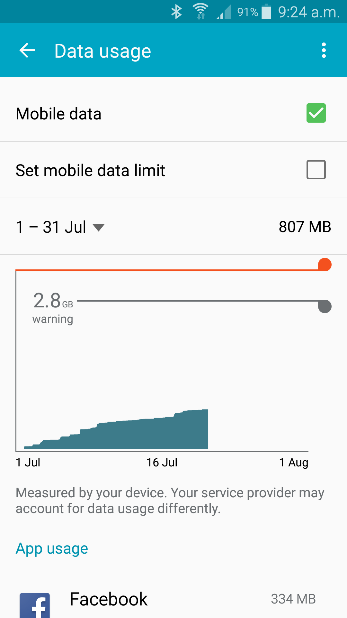
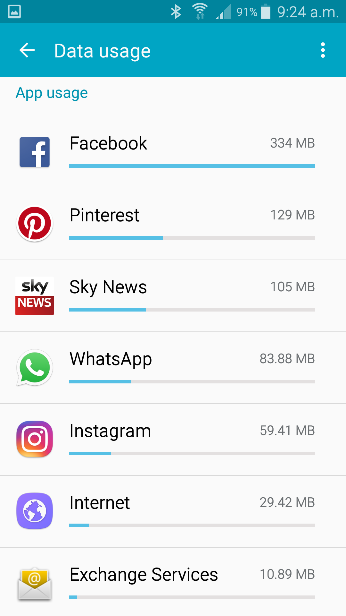
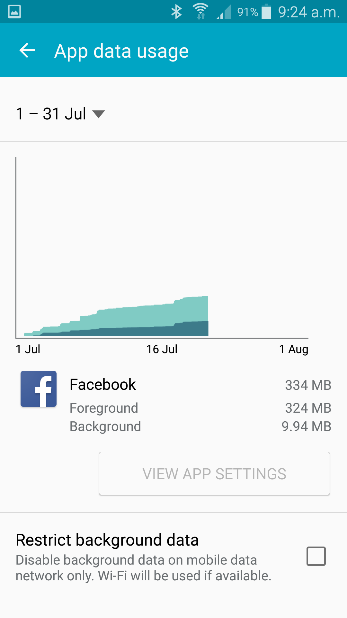
Apple
Open Settings and click Mobile (or General → Usage → Mobile Usage depending on your iPhone model). Scroll down to "Mobile Data Usage". Your usage information will be listed. The "Current Period" does not automatically reset for your billing period so you will need to reset it yourself every time you purchase a new Data Bundle for the information here to be accurate. You can reset them by scrolling to the bottom of the screen and tapping the Reset button.
For each app that is installed on your device, you may turn off or on mobile data so you can control what apps have access to mobile data and which ones work on Wi-Fi only. Another action you can take to reduce mobile data usage is to Disable Background App Refresh (this will also help you save battery life). Simply tap Settings > General > Background App Refresh. You can also Disable mobile data for automatic downloads. Simply tap Settings > iTunes & App Store > and tap the Use Mobile Data switch to turn off.
A default feature on most iPhones is to have ‘Wi-Fi Assist’ enabled. Wi-Fi Assist, is designed so you can stay connected to the Internet even if you have a poor Wi-Fi connection. For example, if you're using Safari with a poor Wi-Fi connection and a webpage doesn't load, Wi-Fi Assist will activate and automatically switch to mobile data so that the webpage continues to load. This will happen automatically without the user noticing and may potentially result in high mobile data use when the user thinks they are on a Wi-Fi connection. If you don't want your iOS device to stay connected to the internet when you have a poor Wi-Fi connection, you can disable Wi-Fi Assist. Go to Settings > Mobile. Then scroll down and tap Wi-Fi Assist. With iOS 15.4.1, you can see how much mobile data you’ve used when Wi-Fi Assist is turned on.
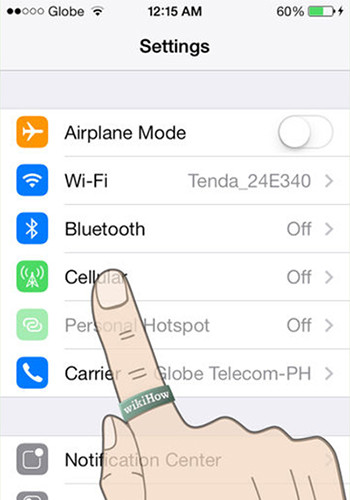
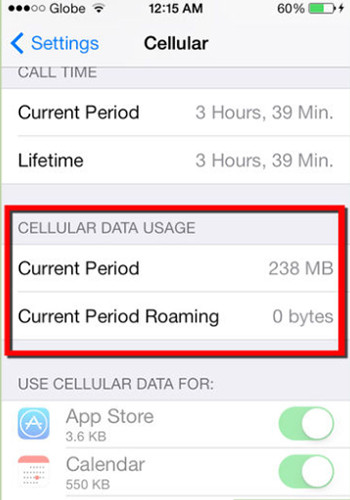
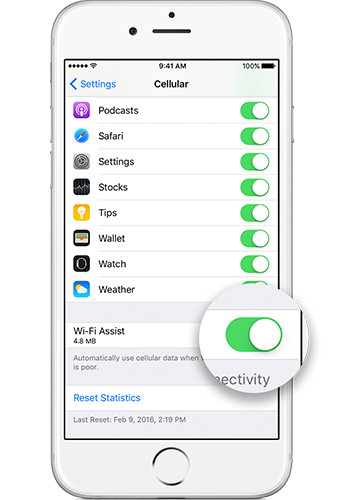
Yes! Gibtelecom has roaming agreements with hundreds of operators around the world, allowing you to use your phone when you travel abroad. For an up to date list of roaming partners and charges click here.
For some roaming tips view the video below.
Accidental roaming happens because your mobile phone may automatically log onto a Spanish or Moroccan operator’s network even when you are in Gibtelecom’s mobile coverage area. Mobile signals from neighbouring countries are strong and this can sometimes happen. Whilst you are logged on to the other operator's network any usage is charged as roaming usage. If logged onto a Spanish network Roam Like at Home will apply, however if logged onto a Moroccan network charges may be high.
In order to avoid this you should regularly check the network selected on your mobile phone to avoid accidental roaming which would result in higher call charges for both outgoing and incoming calls. We recommend that you manually select the “GIBTEL” network on your mobile phone’s menu (as opposed to setting network selection to automatic) as an extra precaution.
NB. Please note that refund claims for accidental roaming will not be entertained by Gibtelecom.
Gibtelecom will notify customers reaching certain data thresholds when roaming and temporarily suspend data roaming services after reaching a default limit of £42 (the sterling equivalent of €50 of data usage) per month. You can also request to change the default limit to a value of your choice if you would prefer to spend more or less. This data suspension and notifications will not occur if customers have requested to be whitelisted meaning that usage is uncapped. We do not recommend whitelisting as roaming charges with some operators may be high, especially for data usage. In order to avoid high data roaming charges try and limit internet use to when you are connected to a Wi-Fi network as much as possible – you can do this by turning data roaming off on your mobile device.
When arriving at a destination abroad you will receive a welcome message with full details of roaming charges for that operator, unless you have chosen to opt out to receiving these messages. Please note that different operators in the same country may have different charges. To check the latest roaming rates before you travel click here.
To check how much chargeable data you are using whilst roaming text ROAMINGDATACHECK to 8100.
Note that since the introduction of Roam Like at Home data usage generated whilst roaming in the EEA is included as part of your data bundles and allowances and will not count towards the 'data limit' mentioned above. If you do not have a data bundle or plan, or have exhausted your data allowance, then standard out of bundle data charges of 17p per MB will apply and these will form part of 'data limit' threshold calculations.
The only extra charges would be for use over what is included in your plan, for example, if you exceed your allowances, use your phone abroad (other than within the EEA where Roam Like at Home applies), dial international numbers or use premium services. Other charges include directory enquiries or sending picture messages via MMS.
When you get close to your data allowance we will let you know by sending you a text. If you do go over any of your allowances our standard out of bundle voice, data and SMS rates apply – see the Terms and Conditions for your plan for detailed rates. If you regularly exceed your limits you can request to move to another tariff at any time. You can also move back down again if your needs change.
When your bundle expires your data will be temporarily blocked. However this is reactivated whenever you log on and off the Gibtel network e.g. by:
- Restarting your device
- Turning flight mode on and off
- Roaming on a foreign operators network and then returning to the Gibtel network
- Losing network coverage (e.g. because you enter a lift or area where there is poor coverage) and then logging on to the network again
If you are a contract plan customer and run out of data we recommend you purchase a one-off bolt-on for that month to avoid out of bundle charges. Visit our mobile plans page for further information.
Our Data Boosts are designed for Pay Monthly customers on inclusive plans. If your data runs out you can simply buy a one-off Data Boost to get you through to the end of that month. Our data bundles are designed for Pay Monthly and Pay As You Go customers who want to add data to their plan on a monthly basis.
There are multiple ways to replenish your Pay As You Go account balance:
Purchasing a Top-up scratchcard
£10 and £25 scratchcards are available at Gibtelecom’s Customer Service Centre and from various retail outlets throughout Gibraltar.
You can then top up your account dial the shortcode *101* Top up scratchcard number# and press send. Your new balance and expiry date will appear on your screen. This facility allows you to check the 14 digit number before sending. Alternatively you can dial Freephone 888 from your Pay As You Go number and follow the voice prompts.
Online
Pay As You Go customers can replenish their account balance online by clicking the Pay As You Go link at the top of this page, entering the mobile number you wish to replenish and selecting the amount you wish to recharge. You will be immediately linked to a secure WorldPay site where you can pay using a credit or debit card or PayPal. There is no additional charge for using this service. Customers can recharge their accounts from £5 to £25 (in multiples of £5) allowing greater flexibility when topping up. Note that when paying by bank card only cards registered to local addresses are accepted.
You can check your Pay As You Go account balance by calling 888 FREE from your Pay As You Go mobile or by dialling *100# and pressing send. You can use the shortcode when roaming and it will not be charged.
Yes you can.
Pay As You Go customers can use their mobile abroad to receive calls and send and receive SMS messages with all operators with which Gibtelecom has a roaming agreement with, providing the account balance is sufficient.
Outgoing calls can also be made with an increasing number of operators. You can check which operators this service is available with by visiting our roaming pages. If direct outgoing calls are not available you can still call using our 'call back' service. Simply dial *111*number# and wait for your mobile to ring you back to be connected to the dialled number.
Gibtelecom will always try to best assist customers in moving their telephone numbers to their chosen new provider / between providers should they wish to keep the same telephone number.
To move your existing number to another operator you will need to advise your new service provider, they will then explain what information they will need from you, and will then send a request to us to have your number moved to them.
In orde to move your existing number to Gibtelecom, you will need to first get in contact with your current service provider, they will then get in contact with us in order start the process off.
Gibtelecom does not charge their customers for providing this service but will require them to fill out the below form including the customer declaration.
For any further questions please contact us by sending an e-mail to care@gibtele.com or calling us on 20052200.
/uploads/Gibraltar Fixed Porting Process Form Gibtelecom 2 1.pdf
Your first SIM or eSIM is free with your mobile plan, and switching from a SIM to an eSIM is also free as a one-off.
If you need a replacement, physical SIMs cost £5 each for lost, stolen, or damaged cards, while replacement eSIMs cost £3 each time you download a new one due to a lost or stolen phone or a device transfer.
Any SIMs/eSIMs which are faulty will be replaced free of charge.
